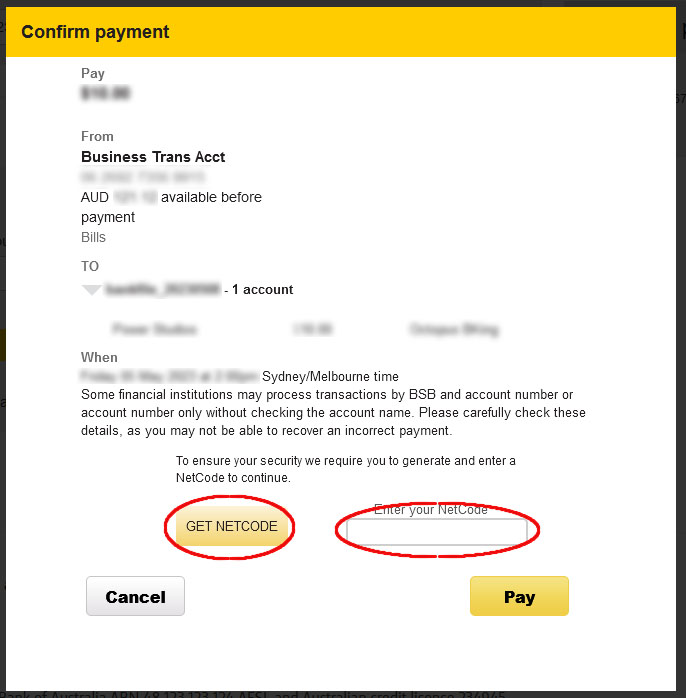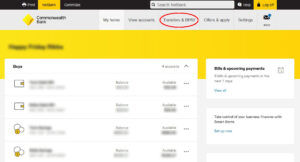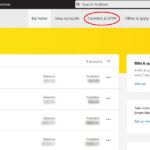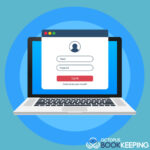An aba file is a file format used to complete batch payments produced by the accounting or payroll software.
Batch payments are a group of payments made to multiple suppliers or employees at the same time. Rather than processing individual payments one by one, batch payments simplify the payment process by grouping them together.
Once the batch payment is created, the accounting or payroll software produces the aba file. This file contains all the necessary information about the batch payment, including the amount and recipient details. After the aba file is generated, it needs to be uploaded into the online banking portal. This is typically done by logging into your online banking account, selecting the option to upload an aba file, and selecting the relevant file from your computer.
The great thing about an aba file is that it is a compatible file format with all Australian banks. This means that regardless of which bank you use, you can still use an aba file to make batch payments. Using an aba file can save you time and simplify your payment processes, making it an essential tool for any business owner or accountant.
1. Log in to your Commonwealth Bank NetBank portal
2. Hover over [Transfers & BPay] from the top menu
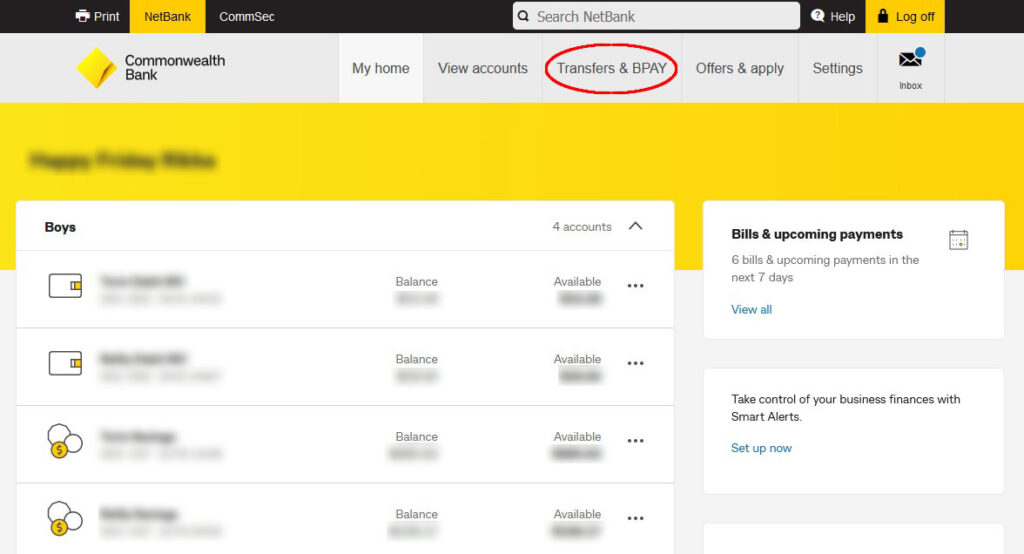
3. from the dropdown menu select [Transfer groups & import files]
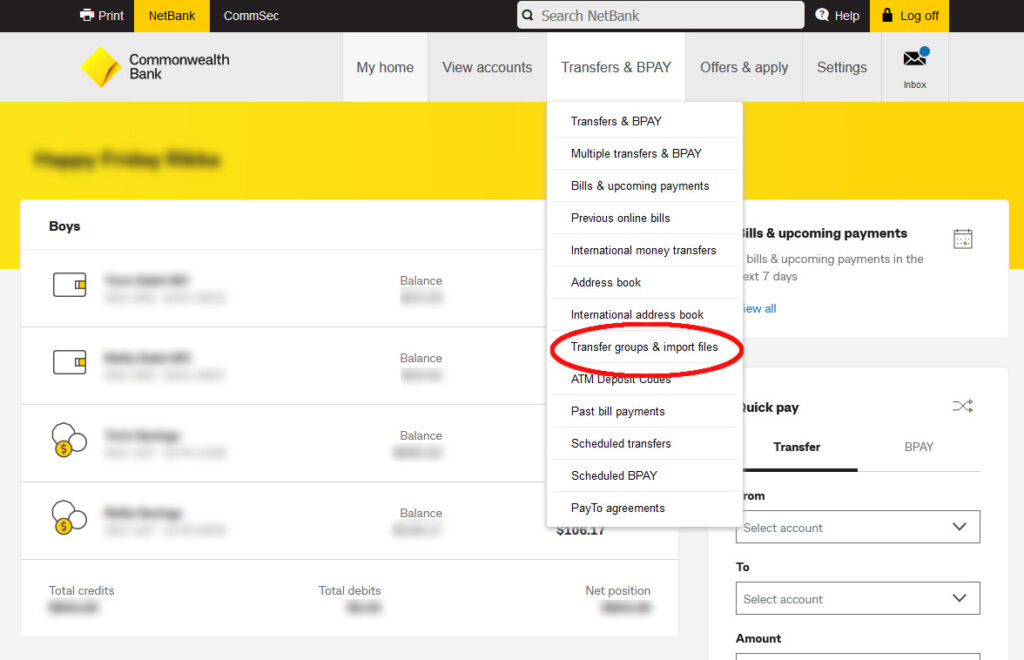
4. Select [Choose file]
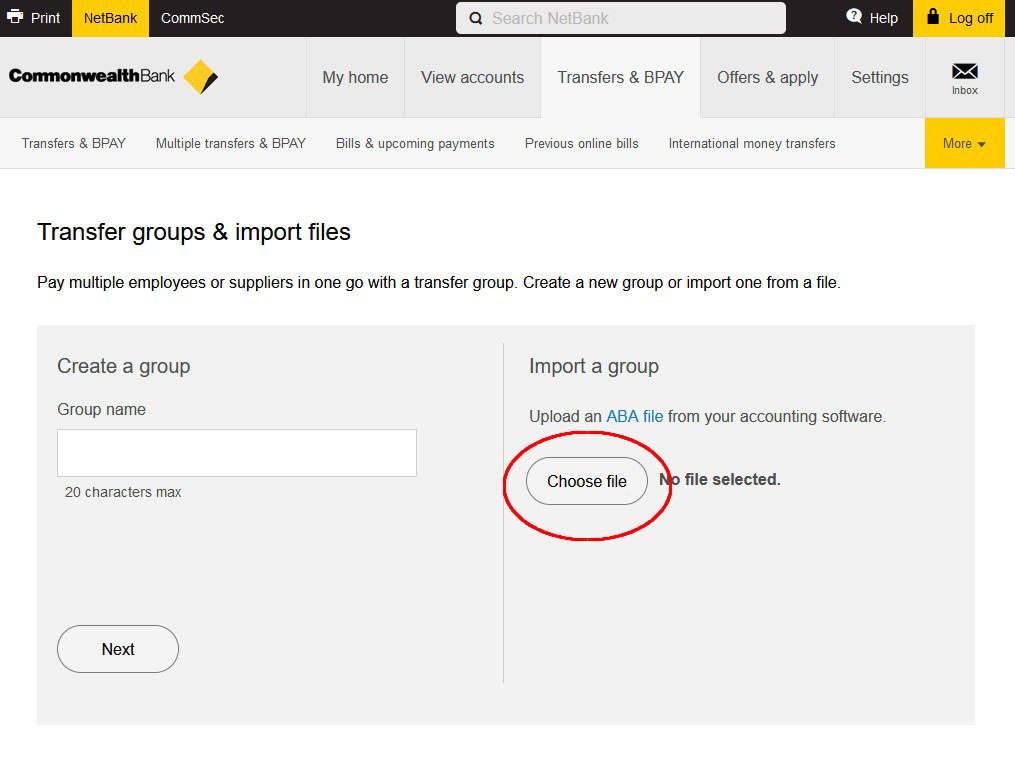
5. Select [Import]
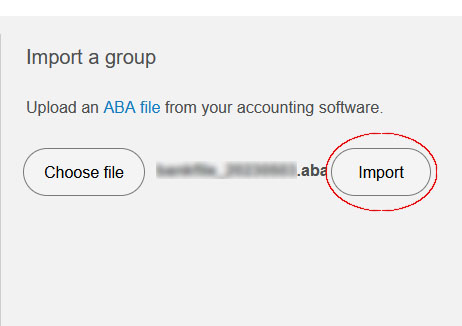
6. Check the details of the transfer file and if everything looks correct click [Make a Payment]
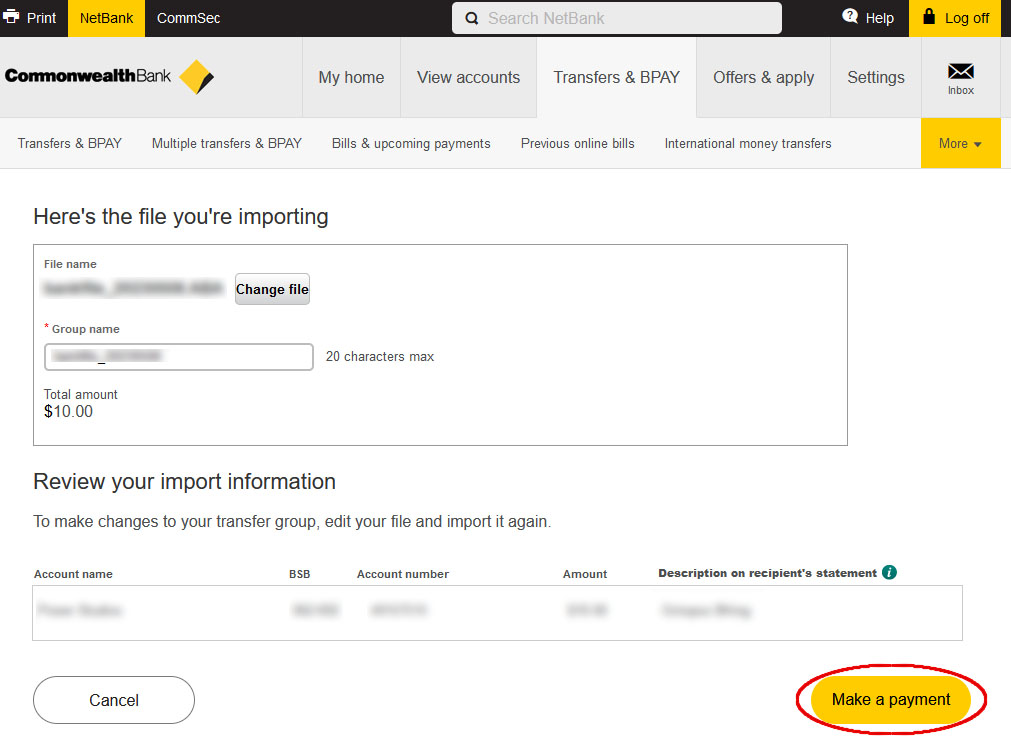
7. Select the account used to make the payment from the drop-down list. To make future batch payments easier setup a default account.
8. Enter the description that you would like to appear on your statement such as ‘Bills’ or ‘Wages’
9. click [Next]
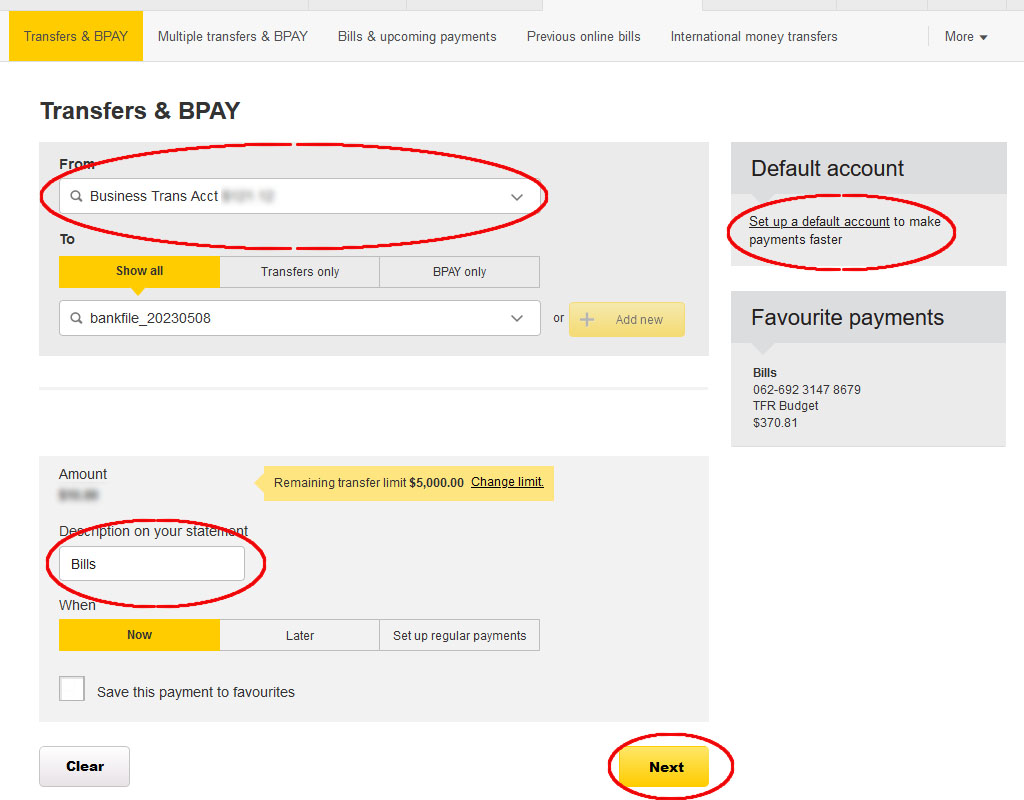
10. A confirmation screen will open. Click [Get Netcode] and when you’ve received the netcode enter it into the box and click [Pay]